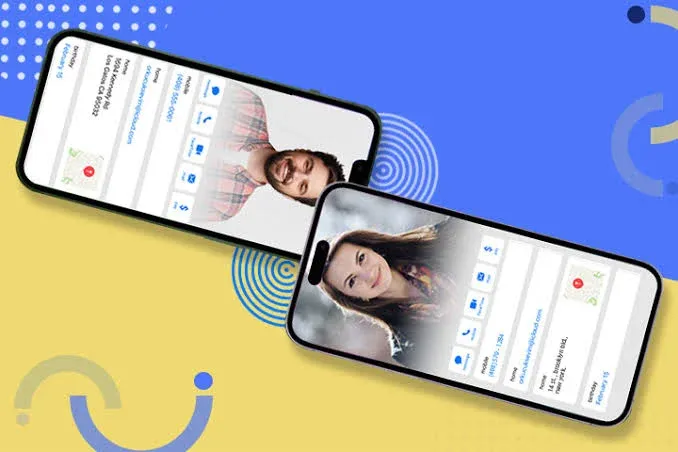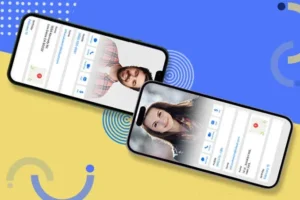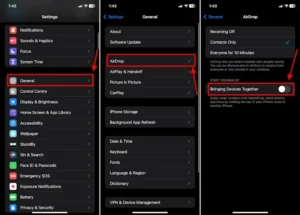In many cases, NameDrop has share your contact information without your consent yeah? If that’s the case or if not but looking for ways to turn contact sharing off on your phone, you’re in the right guides.
Thanks to Apple’s latest iOS 17 on iPhones that comes with numerous Add-ons; one of which is the ability to turn off NameDrop to stop sharing your contact automatically.
Although NameDrop is a convenient feature, but contact sharing in iOS 17 can occasionally activate unintentionally, leading to sharing your contact info without your consent.
Fortunately, there’s a simple solution to disable this function. Despite being a part of AirDrop, turning off contact sharing doesn’t require disabling AirDrop entirely.
In the following guide, we’ll provide detailed steps on how to disable contact sharing specifically in iOS 17. So, without further delay, let’s dive in and make it work.
How to turn off NameDrop on iOS 17
If you don’t wish to frequently swap contact information simply by placing your iPhone ontop of other iPhones, then, you need to disable “NameDrop” on your iPhone.
Once the NameDrop is disabled, your contact information and Contact Poster absolutely will not be shared with another iPhone, even if NameDrop is enabled on that device. Here’s how to turn off the NameDrop on your iPhone:
- Turn ON your iPhone’s screen and open the “Settings App“
- Under “General” menu, click on “AirDrop“
- Under “AirDrop“, click on “Bring Together Device” toggle to turn contact sharing off on your iPhone.
You can follow these steps again to turn on this toggle anytime to enable NameDrop on your iPhone, and vise versa.
However, do note that all the steps outlined in this article are highlighted in the image above. You can simply use the steps image to follow the procedure of turning off contact sharing on your latest iOS.
Final thoughts
Turning off contact sharing in iOS 17 on your iPhone is incredibly simple and fast. This function allows you to maintain control over when and how your contact information is shared.
However, while NameDrop is undoubtedly an exciting addition, there are times when you may prefer not to share your contact details with nearby iPhones.
Furthermore, if you happen to carry two iPhones and wish to prevent them from constantly attempting to exchange contact information, disabling contact sharing makes perfect sense. It’s all about exploring through your iPhone’s settings to suit your preferences and needs about the NameDrop Features.
Lastly, we’ll be so much pleased to hear your thoughts on the NameDrop feature in iOS 17. Share your experiences and opinions with us in the comments below. We’ll respond as quick as possible.
FAQs about NameDrop in iOS 17
What is NameDrop in iOS 17?
NameDrop is a new feature introduced in iOS 17 that allows iPhones to exchange contact information with nearby devices using Bluetooth.
How do I enable NameDrop on my iPhone?
To enable NameDrop, go to Settings > Privacy > NameDrop, and toggle the switch to on. You can also enable it through Control Center by long-pressing on the networking widget and tapping on “NameDrop.”
Can I control who can see my contact information with NameDrop?
Yes, you have control over who can see your contact information with NameDrop. You can choose to share with Everyone, Contacts Only, or turn off the feature completely.
How does NameDrop differ from AirDrop?
NameDrop and AirDrop serve similar functions in terms of sharing content between nearby devices, but NameDrop specifically focuses on sharing contact information, whereas AirDrop allows for the sharing of various files, photos, and more.
Can I disable NameDrop temporarily?
Yes, you can disable NameDrop temporarily by turning off the toggle switch in Settings > Privacy > NameDrop or through Control Center. This is useful if you don’t want your device to exchange contact information for a specific period.
I’m experiencing issues with NameDrop not working. What should I do?
If NameDrop is not working properly, try the following steps: Ensure that Bluetooth and Wi-Fi are enabled on both devices. Restart your device and the device you’re trying to connect with. Make sure both devices are running iOS 17 or later. Check if there are any software updates available for your device. If the issue persists, contact Apple Support for further assistance.
Is NameDrop secure?
Yes, NameDrop is designed with privacy and security in mind. Your contact information is only shared with devices when you explicitly choose to do so, and you have control over who can see your information.