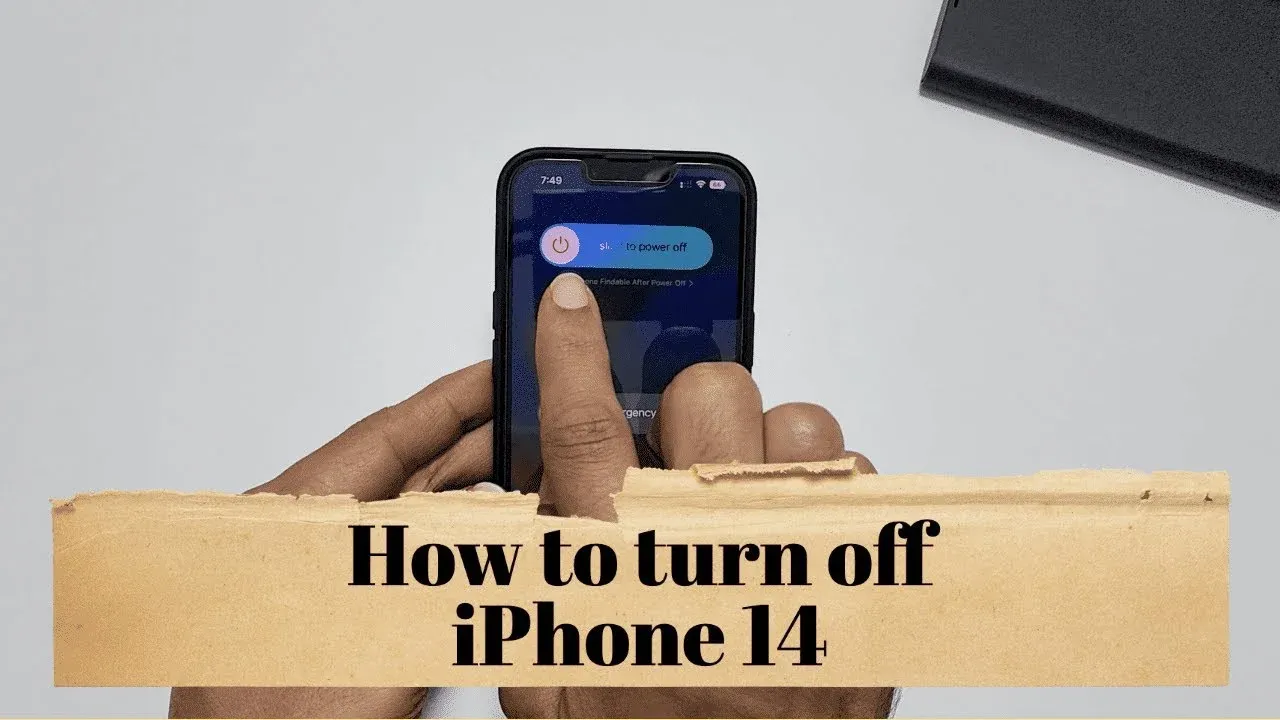“How can I turn off my iPhone 14” is a common issue among Apple users in the United State, China, Germany and other part of Europe and Africa. Well, powering off your iPhone 14 or turning off iPhone 14 display screen is a simple task to do with ease.
Smartphones have become an essential part of our daily lives, often feeling like an extension of ourselves. With the release of the iPhone 14, Apple continues to deliver cutting-edge technology, but sometimes even the most advanced devices need to be powered down and put to rest.
Whether you’re troubleshooting an issue, conserving battery, or simply taking a break, turning off your iPhone 14 is a straightforward process. In this article, we’re going to explain how you can simply and successfully power off your iPhone 14.
We spend so much time with our phones in our hands that it’s understandable if you’ve never learned how to turn them off. But don’t worry, it’s really simple to do. Here’s a step-by-step guide to help you do just that.
Turning OFF iPhone 14
Method 1: Turning OFF your iPhone 14 using Buttons
This method of powering off iPhone 14 also works on all iPhones with Face ID. To turn off your iPhone 14, simply hold the side button and either of the volume buttons on the other side until the Power Off slider appears on the screen.
This method is slightly different from previous iPhone models without Face ID (everything before the iPhone X), where you only had to press the side button and then swipe the Power Off slider. For the iPhone X and newer models, including the iPhone 14, you have to press both buttons simultaneously.
Once the power-off slider appears, you’ll see a message at the top of the screen that says “slide to power off.” Swipe the slider from left to right to turn off your iPhone 14. After sliding to power off, your iPhone 14 will take a few moments to shut down completely. You’ll know it’s off when the screen goes completely black.
Method 2: Turning OFF your iPhone 14 using Settings Menu
To turn off your iPhone 14 through the device’s operating system, start by unlocking your phone and locating the “Settings App“, represented by a gray gear icon. Tap to open it, and then navigate to the “General” section by scrolling down and tapping on “General.”
Once in the General menu, scroll to the bottom where you’ll find an option labeled “Shut Down.” Tap on it, and just like in the button method, the power-off slider will appear on the screen. Slide it from left to right to turn off your iPhone 14.
Just like this “Settings >> General >> Shutdown.” This method provides a convenient way to power down your iPhone 14 without using the physical buttons.
Method 3: Turning OFF your iPhone 14 using AssistiveTouch (for Accessibility)
If you find it difficult to use the Method 1 and Method 2 to power off your iPhone 14, you can enable AssistiveTouch, a useful accessibility feature that allows you to turn off your device using the touch screen. AssistiveTouch provides an on-screen menu that mimics hardware button functions, making it easier to navigate and perform essential actions without pressing physical buttons.
To enable AssistiveTouch, start by opening the Settings app on your iPhone 14. From there, navigate to the “Accessibility” section. Once in the Accessibility menu, tap on “Touch,” and then select “AssistiveTouch.” Toggle the switch to turn on AssistiveTouch. After enabling it, a floating button will appear on your screen, which you can move to any edge of the screen for convenience.
With AssistiveTouch enabled, tap the floating button to open the AssistiveTouch menu. In this menu, select the “Device” option. Next, press and hold the “Lock Screen” icon until the power-off slider appears on the screen. Finally, slide the power-off slider from left to right to turn off your iPhone 14. This method provides an accessible way to power down your device without relying on physical buttons.
How to Turn OFF iPhone 14 Screen
A similar issue some users have encountered, particularly with the iPhone 14 Pro, is that the side button doesn’t automatically put their phone into sleep mode. This is due to the Always-On Display feature, which was first introduced with the iPhone 14 Pro.
When Always-On Display is turned on, it shows a low-power version of the locked home screen, allowing users to quickly glance at the clock, the date, or their notifications without unlocking their phone. This feature is exclusive to the iPhone 14 Pro and iPhone 15 Pro, so if you have a standard iPhone 14, you shouldn’t experience this problem.
In this case, to turn off your iPhone 14, you can rely on the “Settings Menu Method” explained above without worrying about the Always-On Display.
Turning off your iPhone 14 Pro display Screen (put it to sleep)
If you’re encountering issues with your iPhone 14 Pro or iPhone 15 Pro not going to sleep when you press the side button, the Always-On Display feature might be the cause. To resolve this, you can turn off Always-On Display.
Simply go to Settings, then tap on Display & Brightness. Scroll down to the Always On option and toggle it off. This adjustment will allow your iPhone to enter sleep mode as expected when you press the side button.
Turning OFF Always-On Display is a straightforward solution that ensures your iPhone 14 and other flagships like Pro and Max functions as intended. By turning off this feature, you can easily put your iPhone to sleep with the side button, improving battery life and restoring the expected behavior of your device.
Turning your iPhone 14 Back ON
To turn your iPhone 14 back on, simply press and hold the side button until the Apple logo appears on the screen. The device will take a few moments to power up and be ready for use.
Do you get value from this article? Drop your comment in the comment section below this article. Have fun. Be respectful. Feel free to criticize ideas, but not people. Temmy Samuel has a strict commenting policy. Cheers!