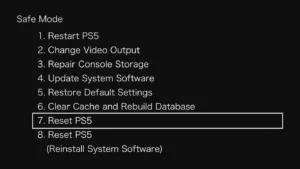Safe Mode on PS5 is a troubleshooting tool built into the PlayStation 5 console. It runs the PS5 with minimal functionality to help users resolve issues by accessing a limited interface. In Safe Mode, problematic features are disabled, allowing users to change key settings or reset the console.
In other words, Safe Mode lets you start your PlayStation console with only essential functions active. The options in Safe Mode are intended to help you resolve issues by rebuilding the console’s storage database, adjusting the resolution, or performing a “hard” reset to restore factory settings.
However, it’s important to let you know that some actions in Safe Mode may result in data loss, so it’s recommended to backup your game data to a USB drive or Cloud Storage. Sony provides a comprehensive guide for backing up the PS5 to prevent data loss. You can also explore this guides to learn how to delete saved data on your PS5 game console.
Getting started with Safe Mode
To begin using the Safe Mode on your Playstation 5, the game console must be restarted. Hence, if the game console is ON, turn it off and restart it. If it’s OFF, turn it ON. You can simply turn off your console by holding the power button for three seconds. The power indicator will blink for a few moments before shutting down completely.
Once the console is off, press and hold the power button again to turn it ON. Release it after you hear the second beep—one beep will sound when you first press the button, and another beep will sound seven seconds later. Now, you’ll need to connect a controller using a USB cable and press the PS button on the controller.
Wireless communication is one of the features disabled in Safe Mode, that’s why you’ll need to use a USB cable to connect the DualSense controller to the PS5. Although one should have been provided with the console, and any USB cable will also work.
Once you have the controller connected to the PS game console using the USB, press the PS button on the controller to access the main Safe Mode screen. You will see eight different options displayed. Navigate between them using the D-pad on the controller, use the cross button to make a selection, and the circle button to go back.
Here’s what ‘Safe Mode’ can do for you on your PS 5
Here are the options available in Safe Mode, each designed to troubleshoot specific issues on the PS5 game console:
- Restart PS5: Exits Safe Mode and restarts the console normally.
-
Change Video Output:
- Change Resolution: Useful for fixing blank screen issues.
- Change HDCP Mode: Helps resolve display problems.
- Repair Console Storage: Attempts to fix storage issues without erasing data. Use this if the console is not starting up properly.
- Update System Software: Lets you update the system software via direct download or a USB drive.
- Restore Default Settings: Resets the console to its factory settings without deleting games, apps, screenshots, video clips, or saved data.
-
Clear Cache and Rebuild Database:
- Clear System Software Cache: Useful for fixing system feature issues or performance drops.
- Rebuild Database: Scans the drive and creates a new database of all content. This can fix issues with system features or lingering game icons.
- Reset PS5: Erases all user data and restores the console to its original state.
- Reset PS5 (Reinstall System Software): Deletes all user data and removes the system software entirely.
Hopefully, one of these Safe Mode options will resolve your PS5 issues, potentially without needing to reinstall games or lose saved data. If you’ve tried all the options and your PlayStation 5 still has problems, there may be a hardware issue that requires professional repair or replacement.
Remember, the reset options in Safe Mode will revert your console to its factory settings. If problems persist after a reset, it likely indicates a more fundamental issue, though it may still be fixable with the right approach.
If Safe Mode troubleshooting doesn’t work, Sony advises scheduling a repair. If you can’t access Safe Mode at all, try using different HDMI and USB cables to see if that makes a difference.
Using ‘Safe Mode’ on PS5 for Troubleshooting Issues
Follow these steps to troubleshoot any problem or issue on your PS5 by using ‘Safe Mode’:
Start your PS5 Game Console
Turn OFF and Turn ON the game console if it’s already. Just make sure the PS5 is restart. Next, connect the DualSense controller to the PS5 using a USB cable, as wireless communication is disabled in Safe Mode. Once connected, press the PS button on the controller to access the Safe Mode menu.
Navigate the ‘Safe Mode’ options
Simply by using the D-pad on the controller to navigate, the cross button to select, and the circle button to go back, you can choose the Safe Mode option to troubleshoot. However, do remember that some Safe Mode actions might erase your game data, so be sure to back up your information before troubleshooting.
Lastly, by following these steps, you can effectively use Safe Mode to troubleshoot and resolve issues with your PS5.